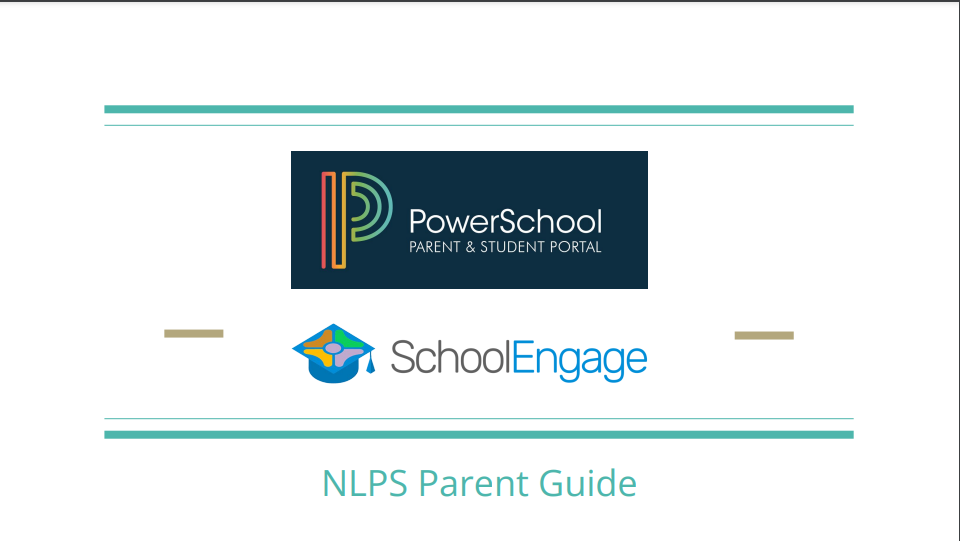
Download our Parent Portal - Parent Guide
The PowerSchool Parent Portal allows parents to access all of their child's information in one place, including grades (for students in Grade 5 and up), report cards, and attendance.
NLPS uses School Engage to handle all of our online registrations. School Engage can be accessed through the Parent Portal and will be the place you need to go to fill out registrations for preschool, K to 12, Transportation, and Out of School Care, as well as our annual Student Update and Verification Form, which Alberta Education requires to have on file for every student annually.
Parents and guardians can also access School Messenger through the Parent Portal.
If you do not already have a Parent Portal account set up, please contact your child's school and they will assist you.
What is School Engage?
School Engage is an online repository for all of the forms parents may need to fill out during the school year.
Most parents who are new to the division will have registered their children through School Engage.
We also use School Engage for Preschool, Out of School Care and Transportation registration, and for our annual Student Update and Verification Form, which Alberta Education requires us to have on file for every student on an annual basis.
Because School Engage is linked to our student information system, many of the forms will include fields that are pre-filled to save time. Online forms also means less hunting for paper in backpacks and saves on printing costs.
School Engage can be accessed through the PowerSchool Parent Portal. It can only be accessed through a web browser, and is not available through the PowerSchool app.
Once your Parent Portal has been created and you have logged in successfully, you will see a menu on the left hand side. Near the bottom, you will find the School Engage icon. Click on it to enter School Engage.
For detailed instructions on how to register a students using School Engage, please see our Parent Registration User Guide for Existing Parents.
To find the forms that have been assigned to your child(ren), click on Students on the menu on the left hand side and then click on the students whose forms you wish to access.
Optional forms, such as registration for Transportation or Out of School Care, will have a green button next to the them on the right hand side that says new. If you wish to fill out these forms click New and the form will open.
If there are mandatory forms, or forms you have already started, but did not complete, click on the name of the form. Under Edit or Submit Incomplete Forms, click on the icon on the right hand side that looks like a computer keyboard. This will open your form.
Please note that you do not have to complete a form, all at once. School Engage will save your information so that if you need to stop at any time and complete your form later, the information you have added will still be there. You do not need to start a new form.
Fields that are mandatory will appear in red. You must complete all mandatory fields on a page, before you can proceed to the next part of the form. You can use the arrows on the top right hand side to navigate between pages.
Be sure to click submit on the final page to submit the form to your school. You should receive an email that your form has been submitted. Depending on what the form is for, you may also receive additional instructions, like how to pay a deposit or fees.